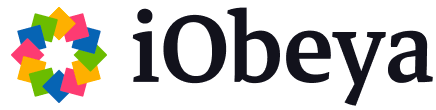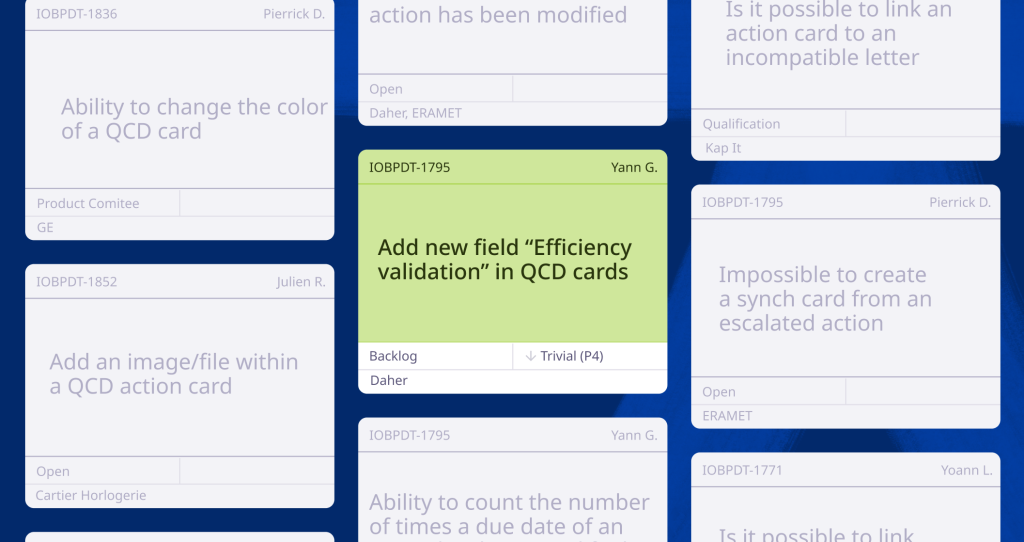Hey, let’s start your
iObeya journey!
Collaborative Tools for Backlog Management
This complexity is increased by the way these issues are stored. Most of the time , it’s an ALM software that promises to manage and organize the information in the right way (I hope no one’s still using an Excel file!); in our case, everything is done in Jira. We have been using this Atlassian software for almost 15 years now so we are really comfortable with it. But regardless of the chosen tool, in the end, the result is always rendered in the same way: a list. It can be more or less user-friendly to manipulate, but it is still a list, which requires many clicks to classify, filter, re-order and navigate between items. Most of all, list views never give a global overview and items need to be reviewed one by one, or by groups.
When we launched our Jira connector for iObeya, I immediately saw a huge potential for our backlog management. Having real and synchronized Jira data, combined with flexibility, simple user interface, and collaborative aspect (part of the DNA of iObeya) could provide just what I was looking for.
A System with QCD for Managing Backlog
I got to work to put in place a system that would alleviate the dismal chores that the Jira lists create using an iObeya board with the Jira connector. After a few test runs, I found a solution that helps solve a part of my backlogging nightmares. Let me now explain the board I set up to manage the backlog of one of our products: the QCD add-on made by the Industry 4.0 team. Here is an overview of what we are working with as well as the current result:
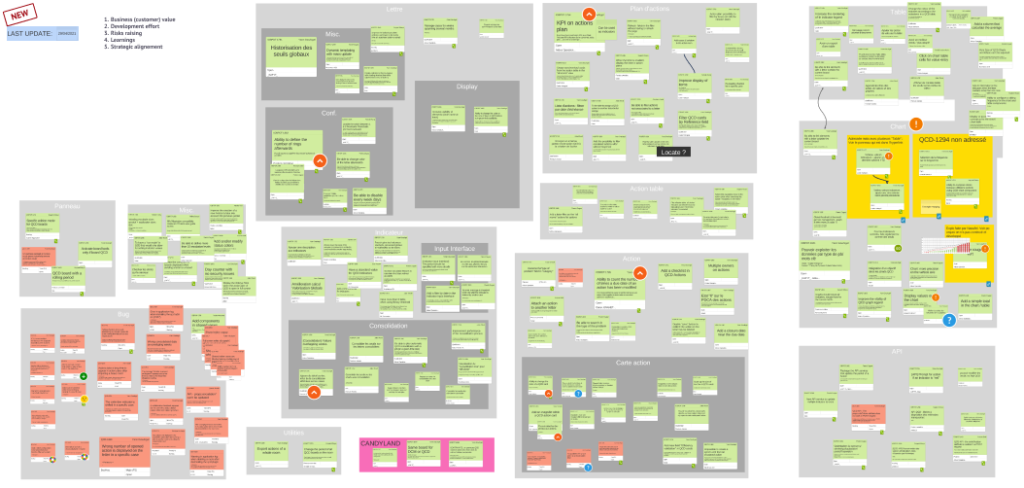
Benefits of a Visual Management Board
The main benefits I have found in visually representing the backlog on an iObeya board are:
- It’s accessible: I feel like I can manipulate the backlog like a map. Everything is organized the way we wanted it so now, as I know where the things are, I can remember them better.
- It’s visible: This board is always available so that we can have a global vision of the whole backlog at all times. It is neatly stored in its project room beside all other boards used to build and run the product; it behaves as an Information Refrigerator.
- It’s shareable: With other teams or with close clients, I just have to share this board and they have an instant and up-to-date view on our situation and our objectives.
- It’s collaborative: Anyone who has access to the board can be a contributor and involved in the backlog management and follow-up.
- It’s maintainable: The changes made on Jira are not applied automatically and it’s easy to track them and acknowledge them, one by one.
- It’s constrained: It may seem like a detail but having a delimited perimeter to work within requires keeping and focusing on what is really important.
Setting Up a Visual Management Board with Jira Cards
Like any other Visual Management board, this one is contained in a global project room, seen by the team and used daily. It’s easy to switch between our daily Kanban and our new version improvement board for instance . Everything is in the same place, the same virtual room.
To make it work, there are three elements to set-up:
- On the Jira side there needs to be a filter that retrieves all open issues with the fixVersion set to “Backlog”.
- On the iObeya side there should be a basic board, without any background; everything will be created using standard elements as in the image below
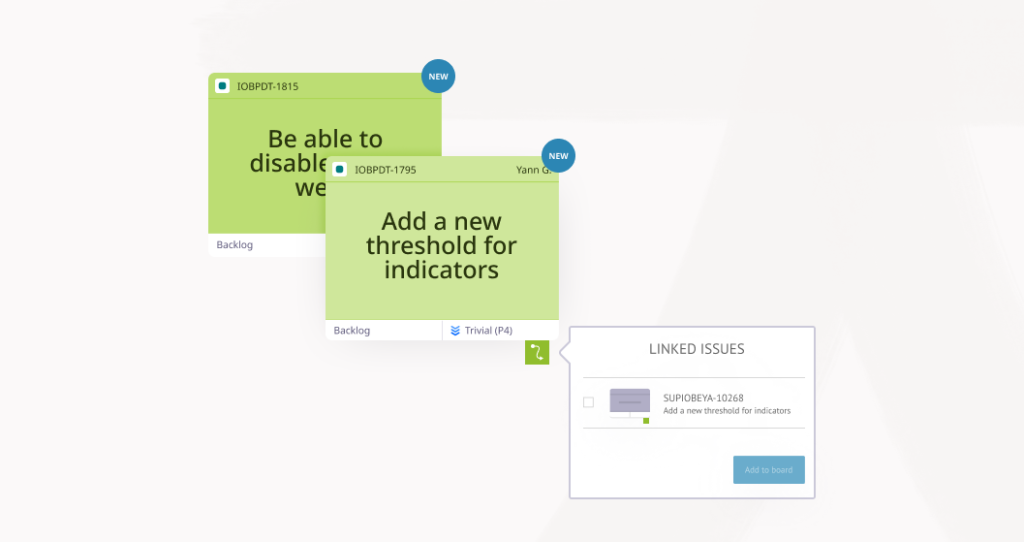
- And finally, a Jira Card needs to be configured in the dock. Here, I decided to map the following fields: fixVersion, priority, customers (one of our projects’ custom fields) and status. Here is an example:
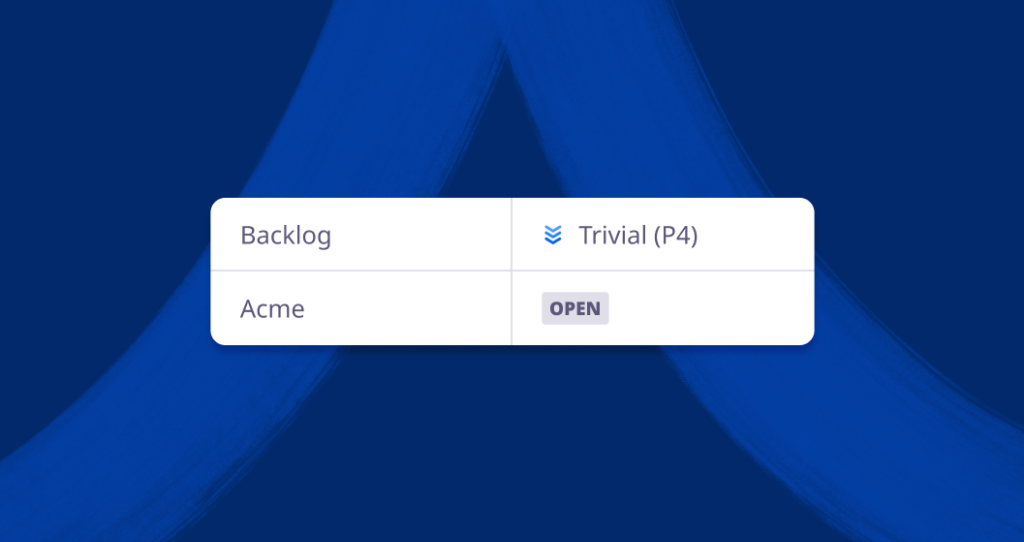
Then, thanks to the bulk import in the Jira add-on, I created, in a few clicks, iObeya Cards for each of the issues existing in the backlog.
Continuous Value of the Visual Management Board
The easiest part was done, but now came the real work and the added value: organization, prioritization, annotation, etc. You can do this any way you prefer, but here are the choices that I made:
- Match the “value” of the issue with the size of the Card (the biggest, so the most visible, are the most important)
- Group the issues by major themes (mostly functional) and sub-themes when needed
- Separate bugs in a dedicated category
- Add a “Candyland” category… (my apologies to our Product Manager 🙂 Luckily for now, only one improvement needs to be discussed!)
Maintaining the Process of the Visual Management Board
After that, the team can began working with it and some usual rules and housekeeping were put in place:
- Update the board monthly or bi-weekly. We just have to launch a bulk-import, the new Jira cards will be created in the top-left corner and we are informed of the ones that have been modified.
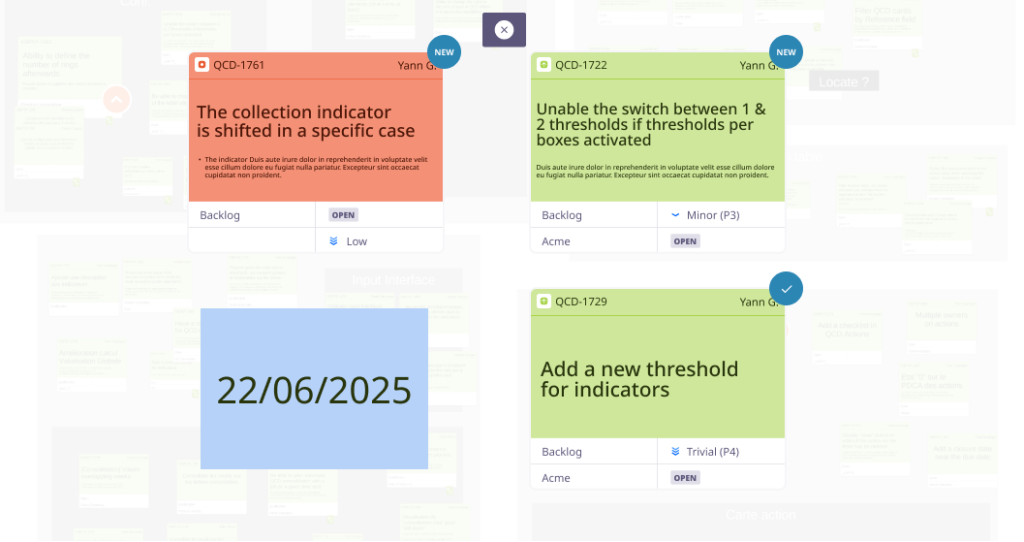
- Discuss and challenge: The Cards are enriched with priority stickers, team members can be tagged to start to imagine future plans, text can be added to try to identify a first expected version, and much more. It’s also possible to start a voting session with some of the Cards if we need to get feedback from others (users, key members, stakeholders, etc.).
- Review the content when necessary. It is already easy to identify which improvements have been requested by which customers. Now, thanks to the latest version of the Jira connector, we can quickly see if, for instance, a bug is linked to another issue followed by our support team. This can also help to prioritize elements.
- Identify work for the next iteration.
To conclude, the added value of having such a visible and transparent backlog is obvious to the whole team. It allows us to have a shared global vision and to display the product in a way that reflects us here at iObeya: transparent and open.
If you are looking to catalyze cultural change and introduce a new way of working to your organization by embedding visual collaboration into your digital workplace, start a conversation with iObeya and one of our experts will be in touch.