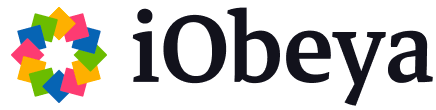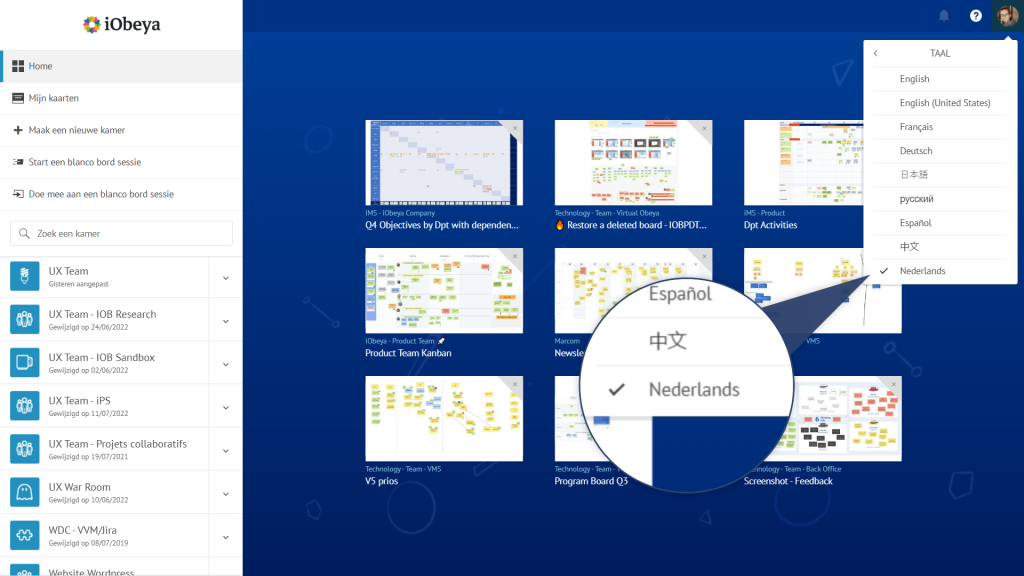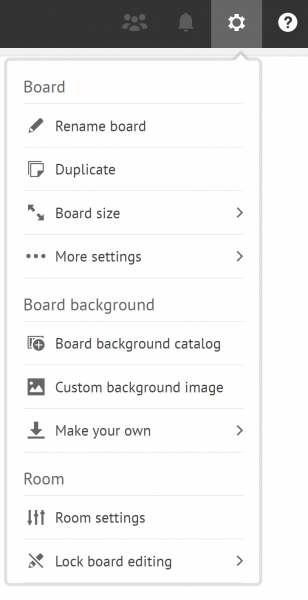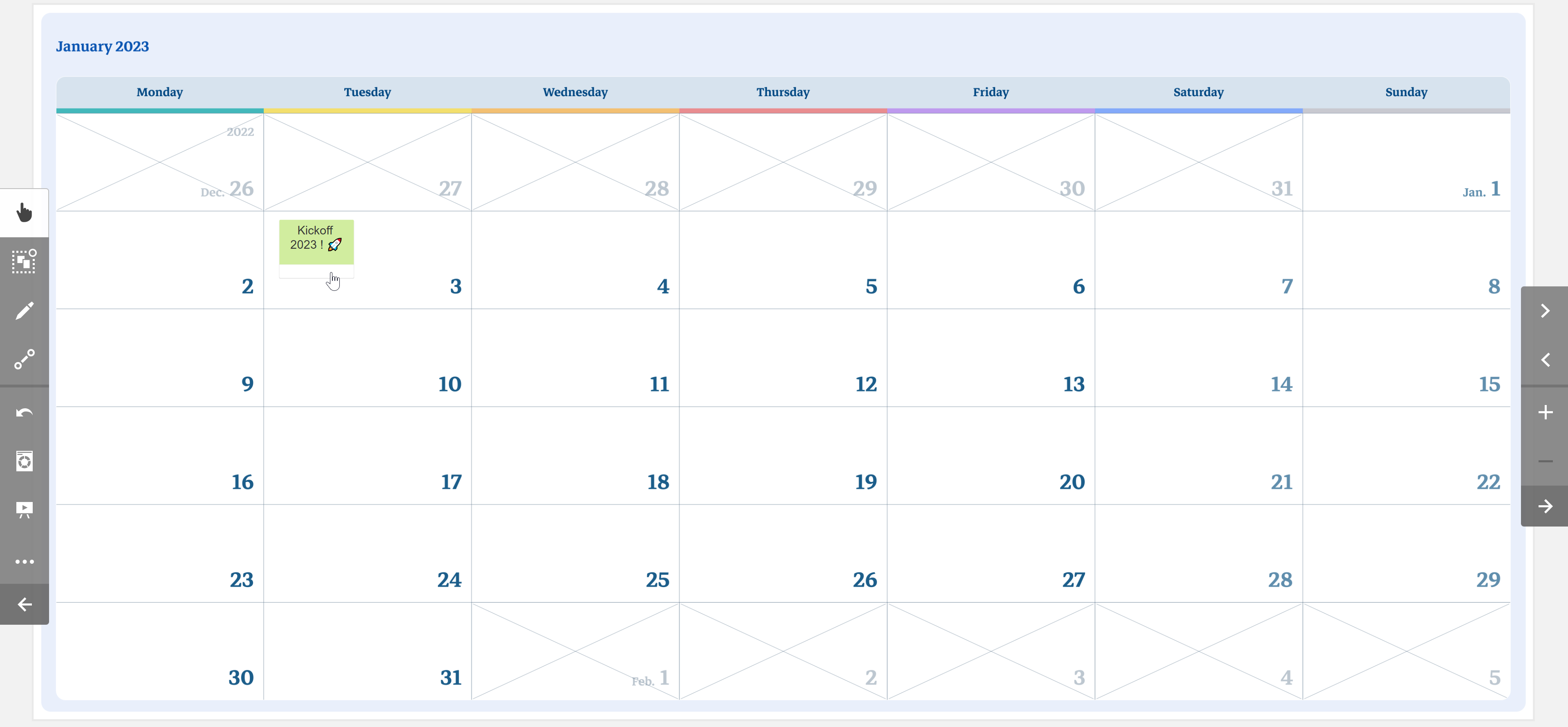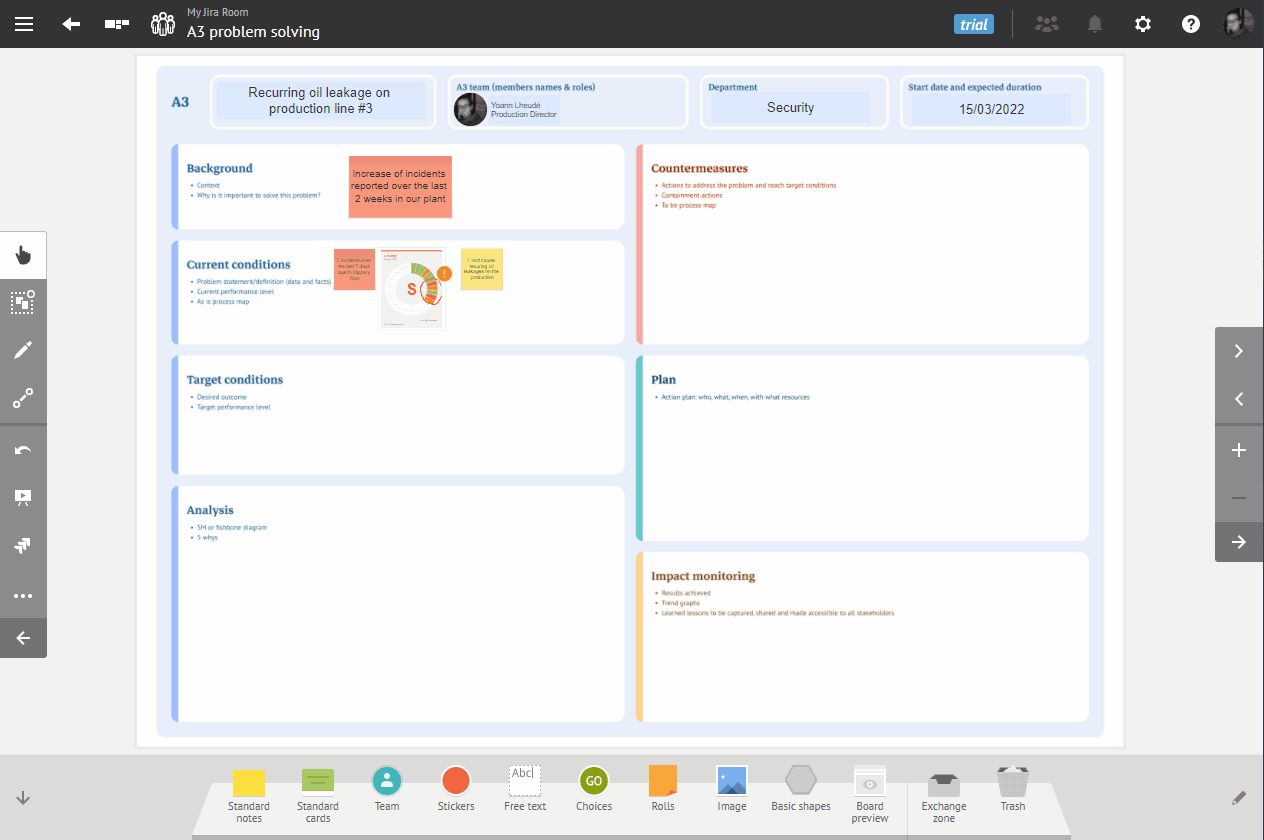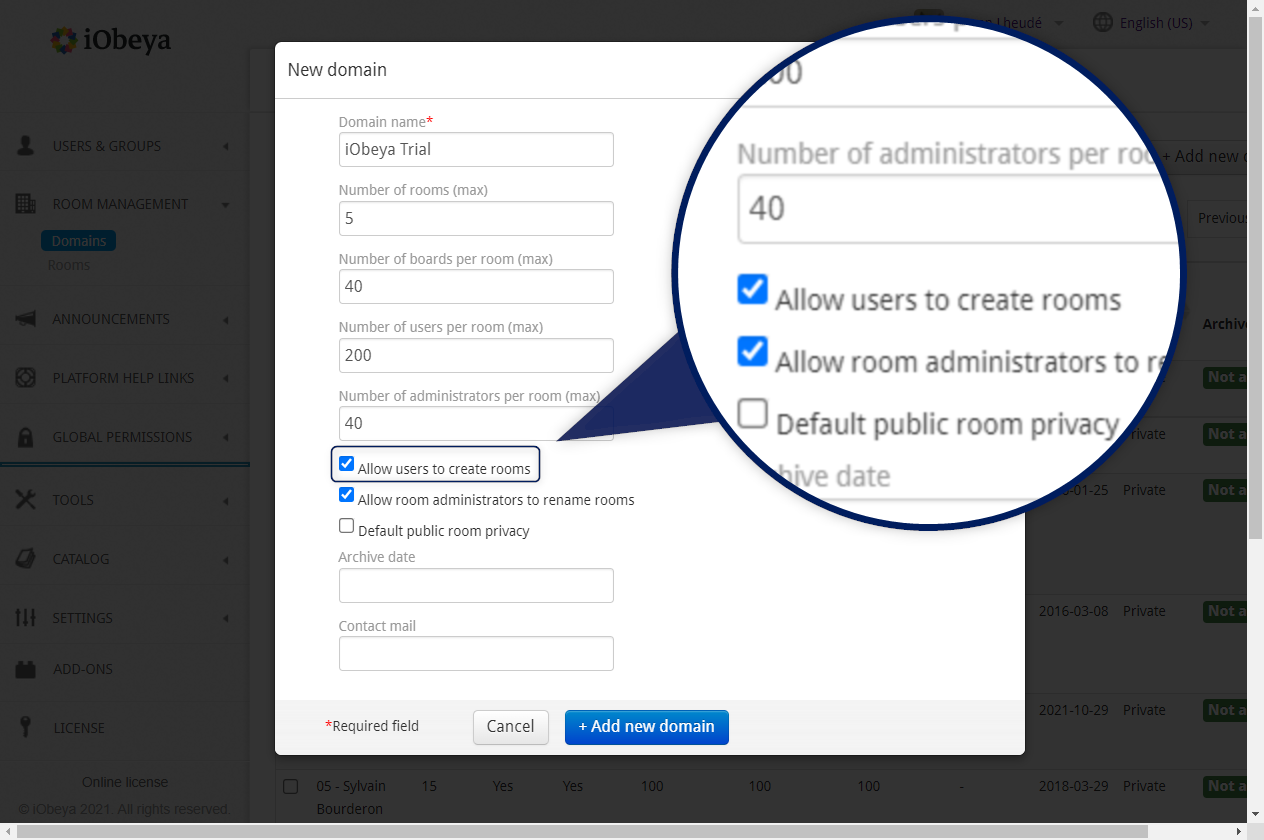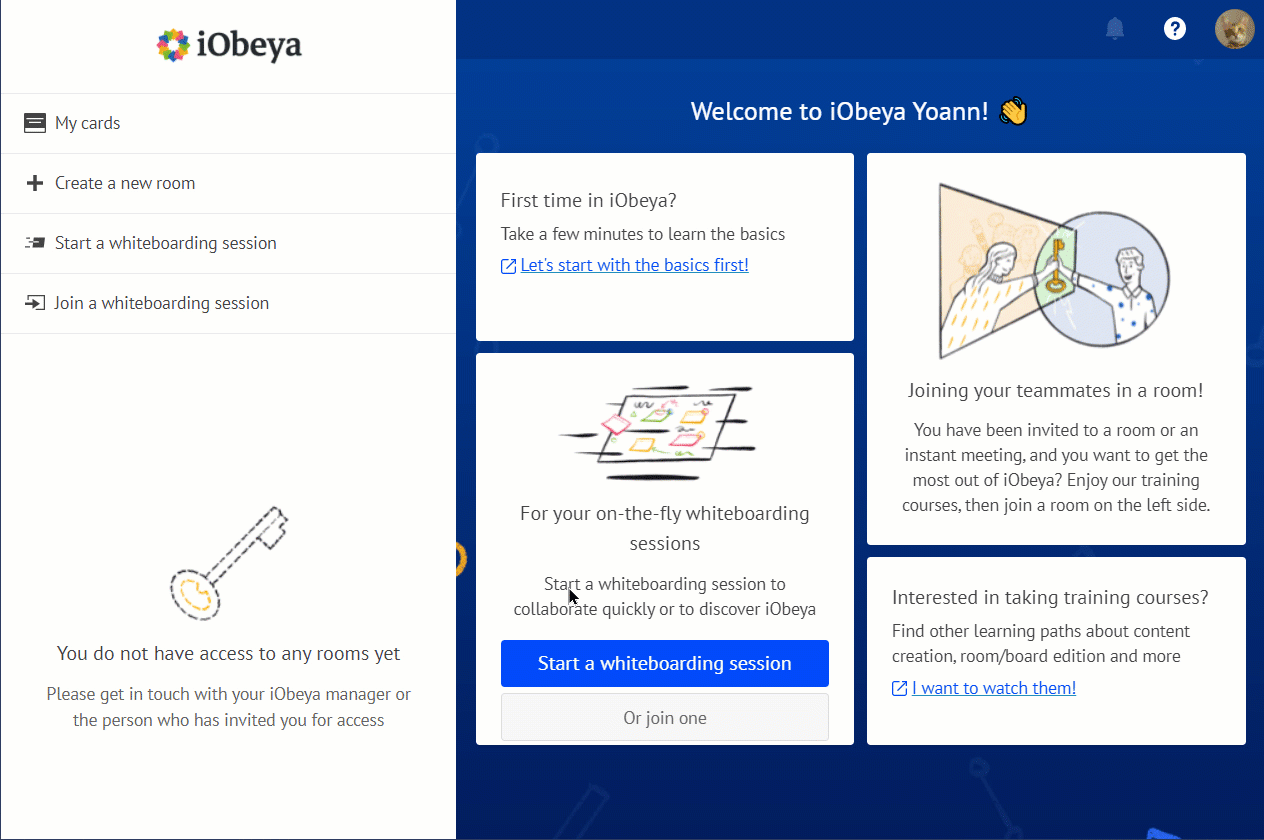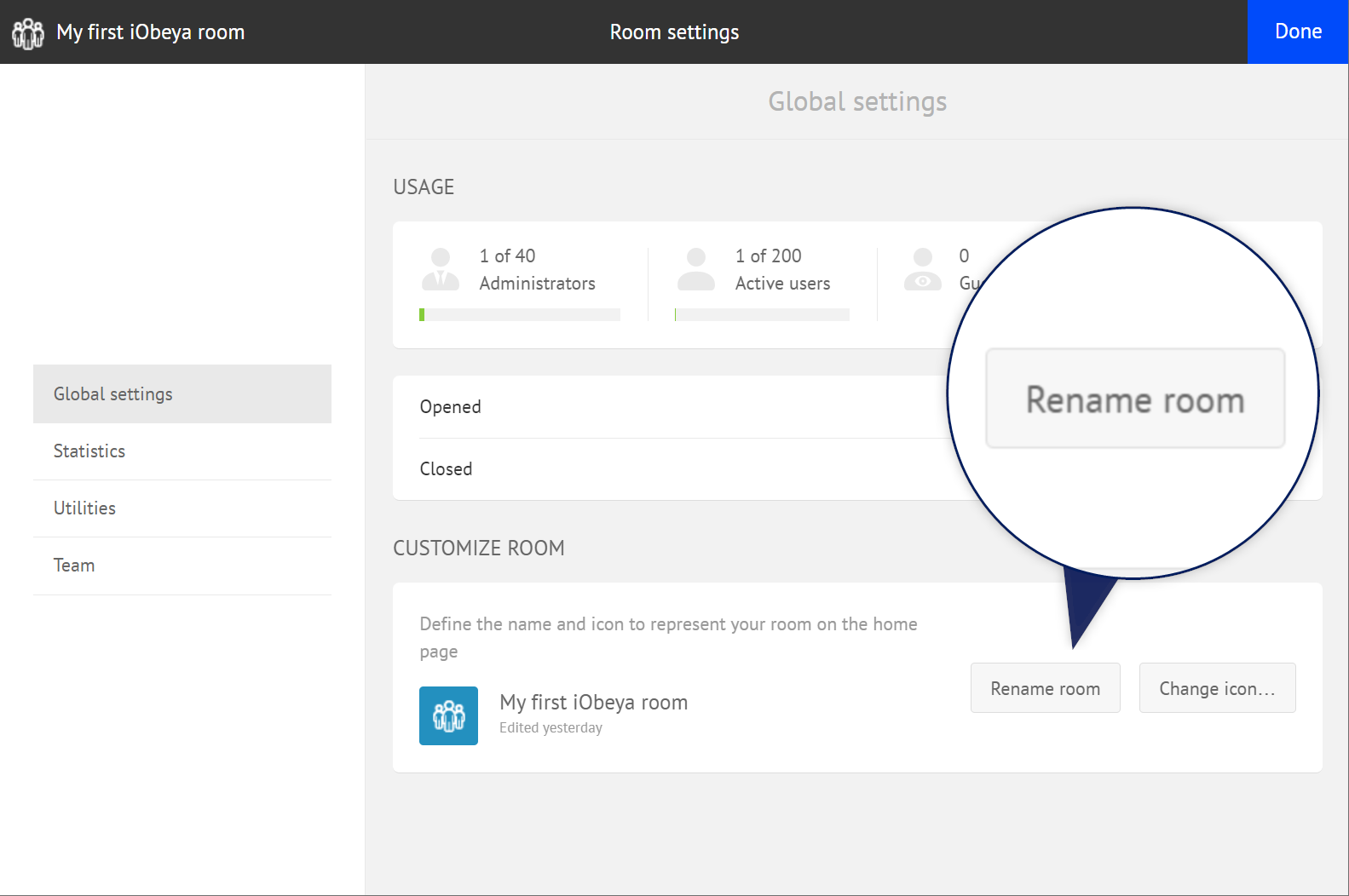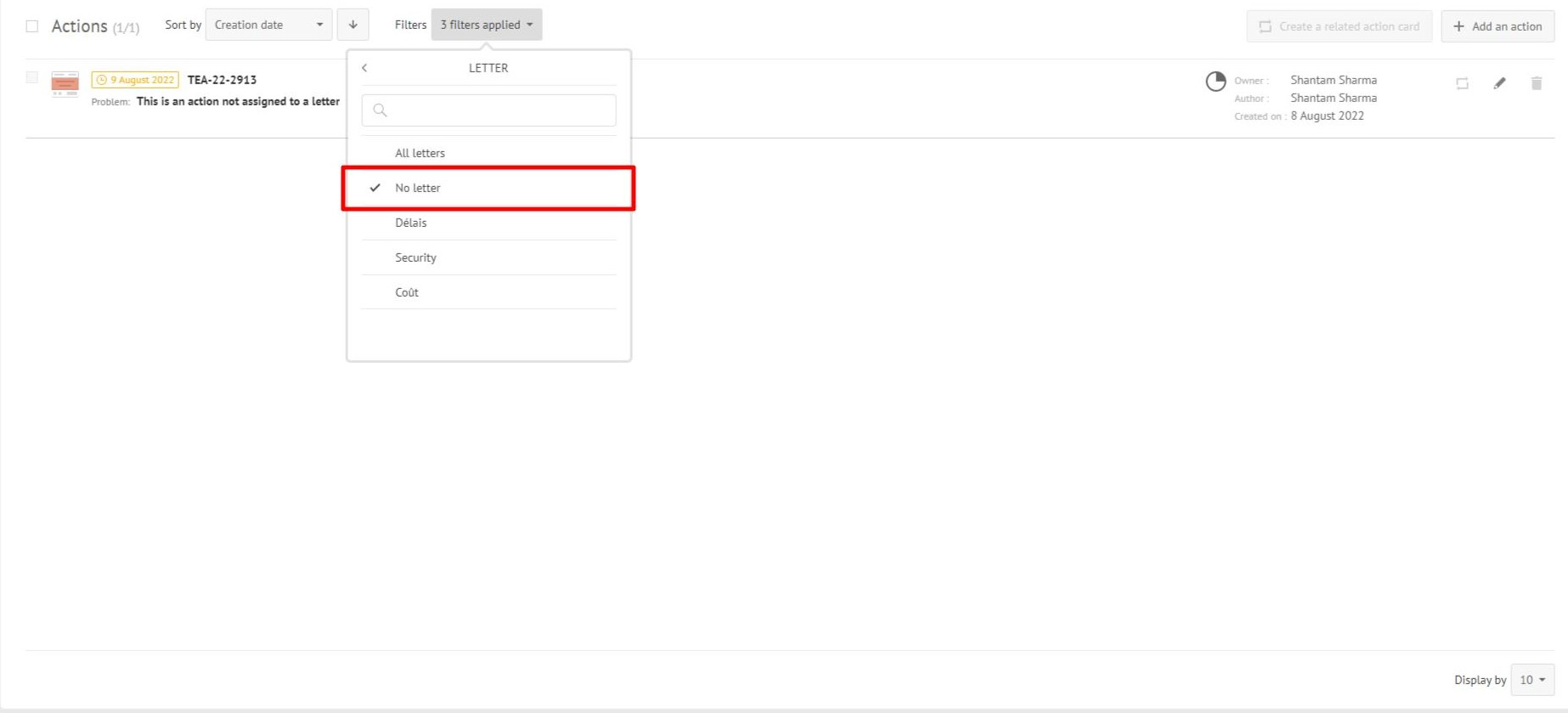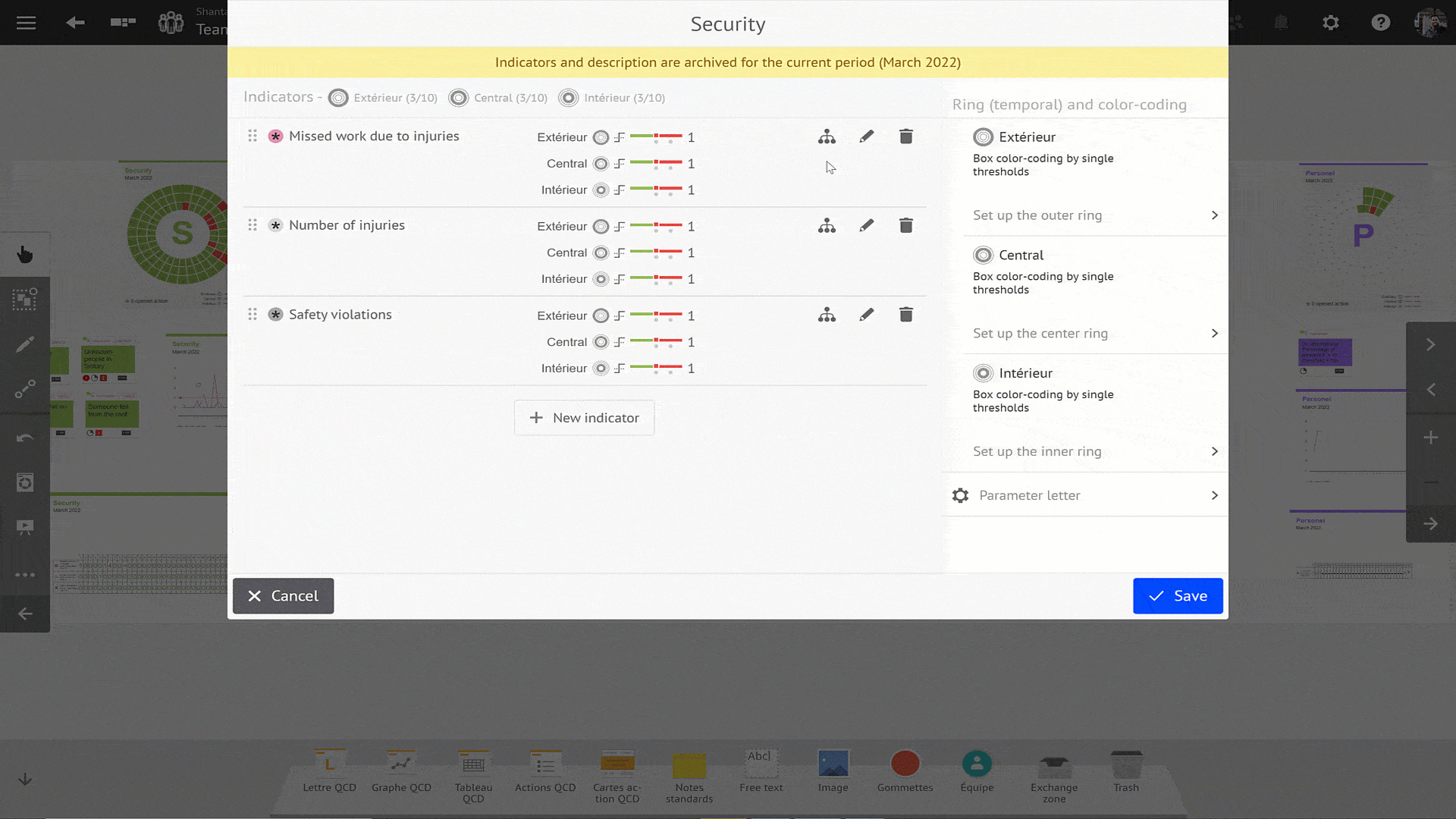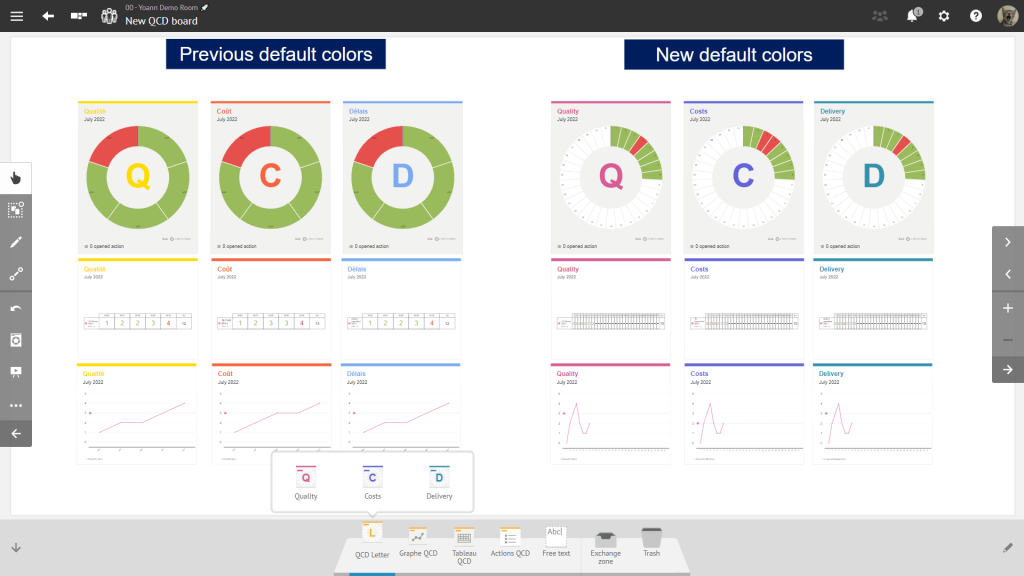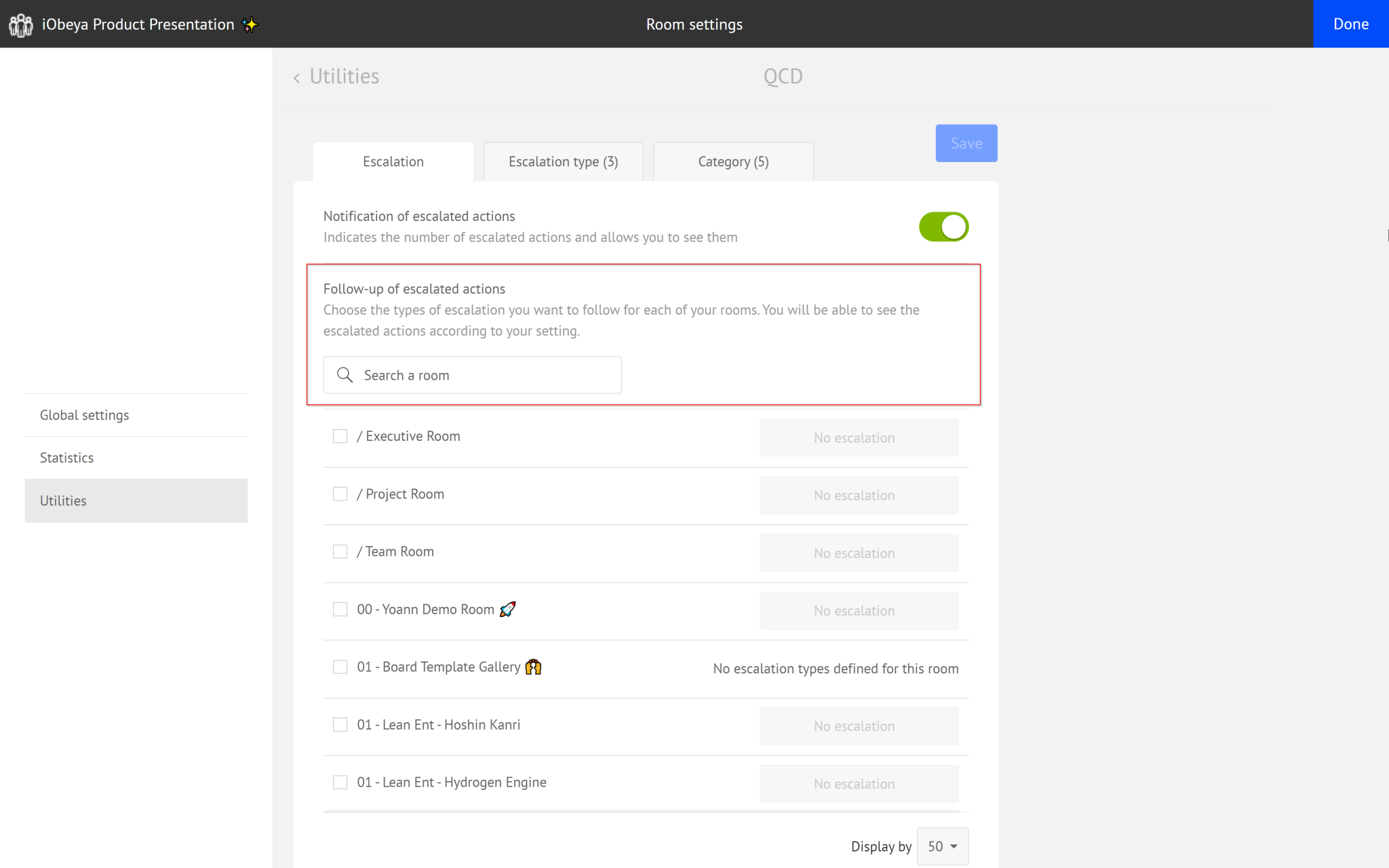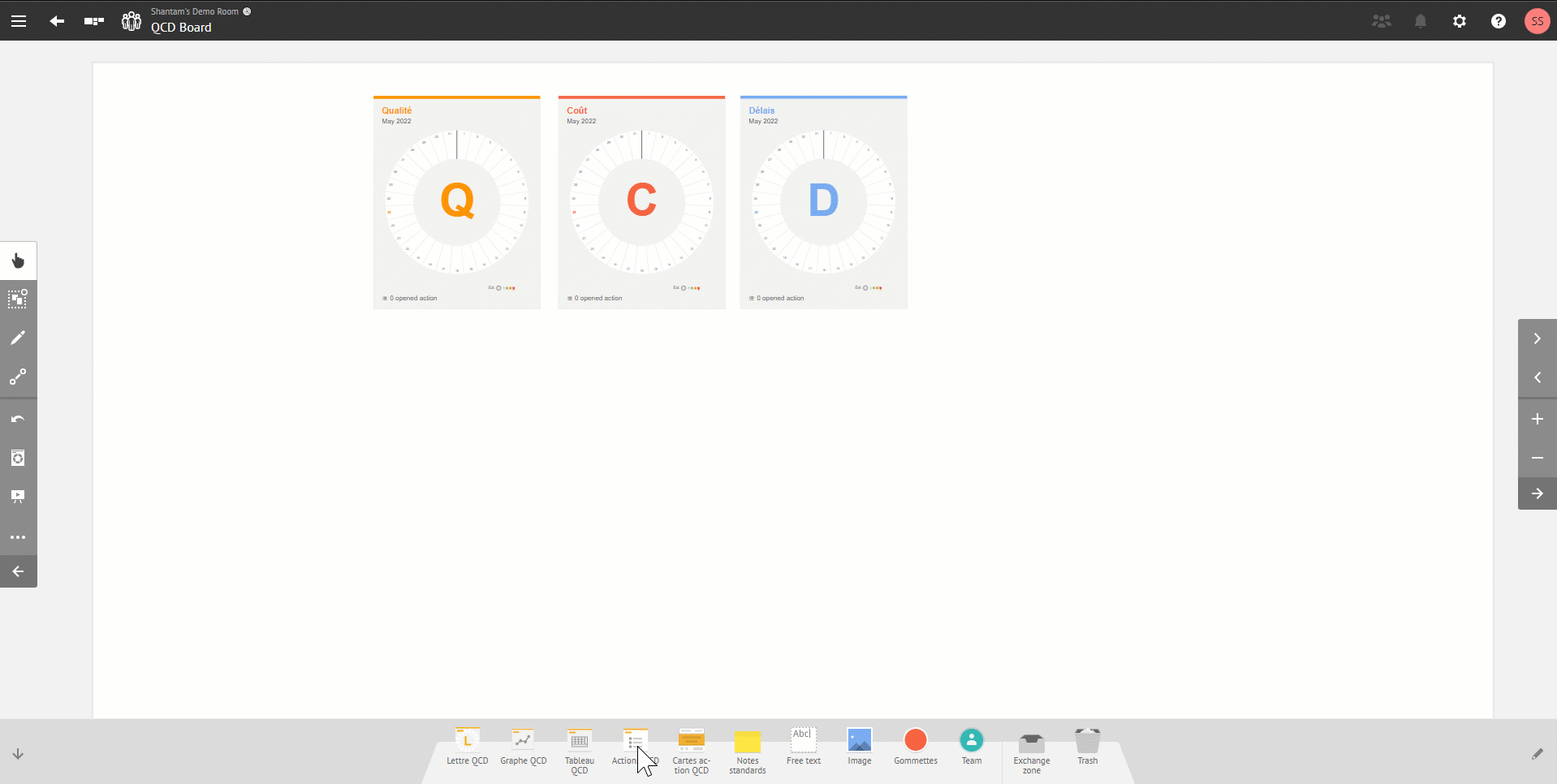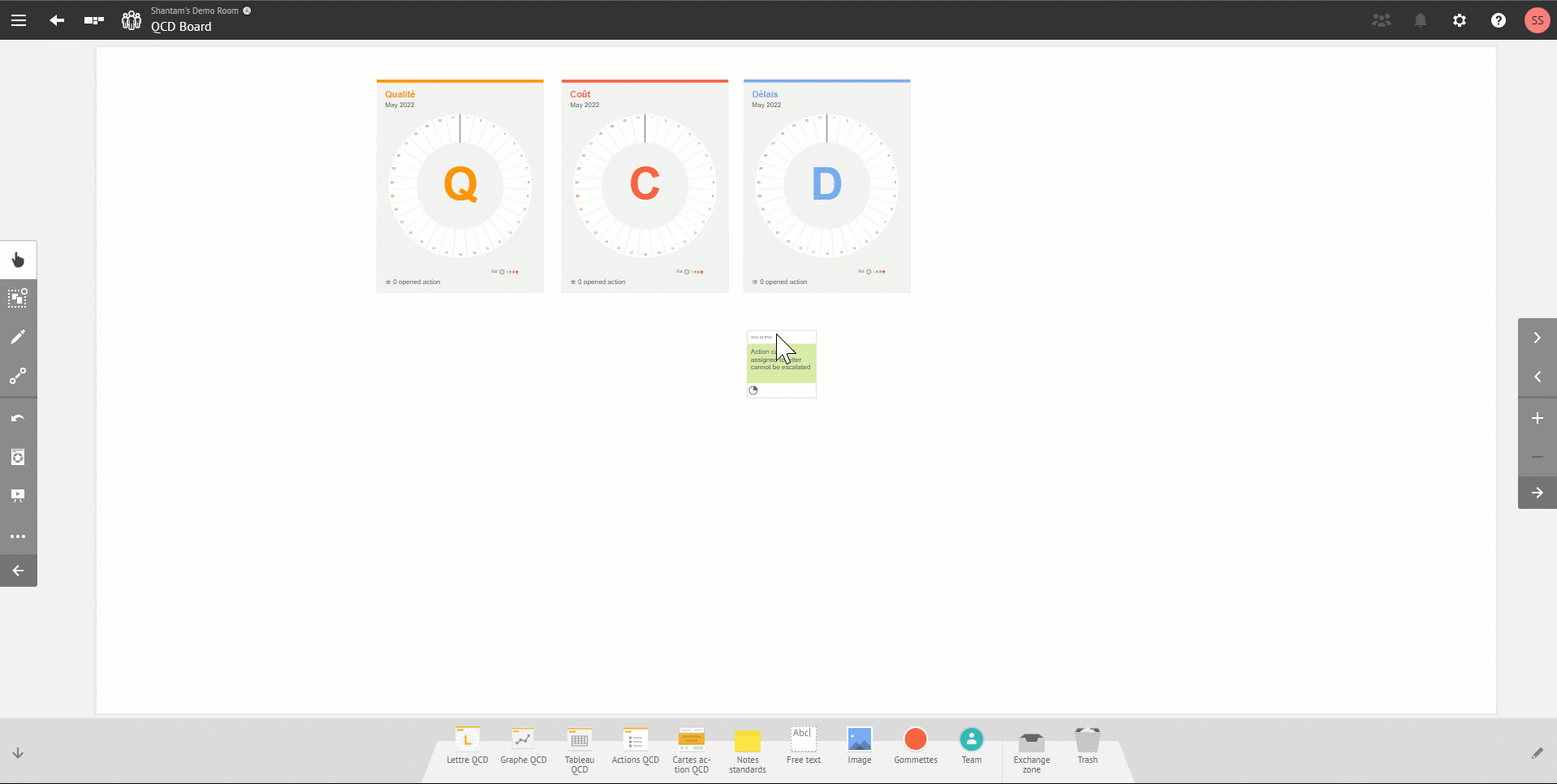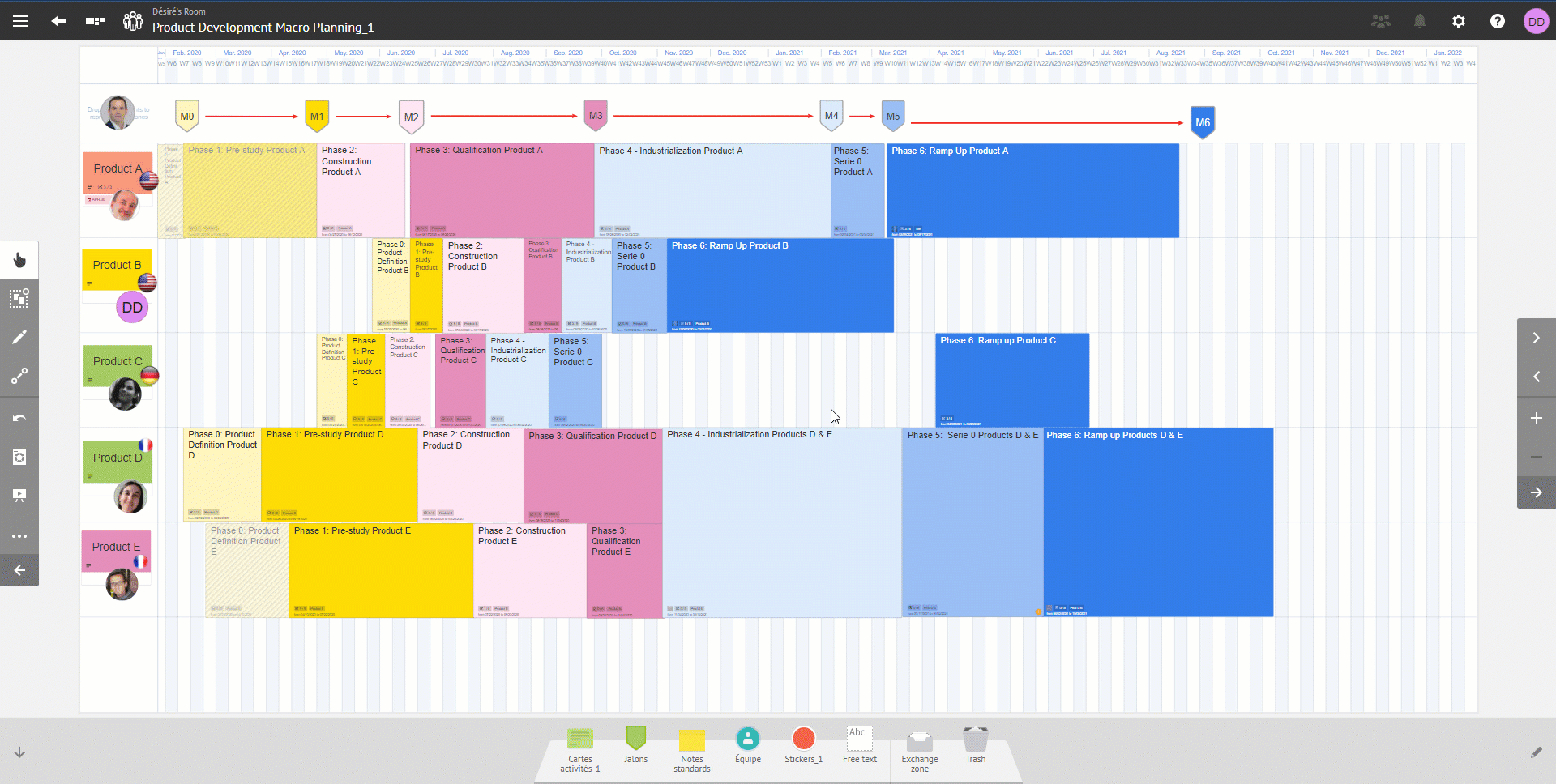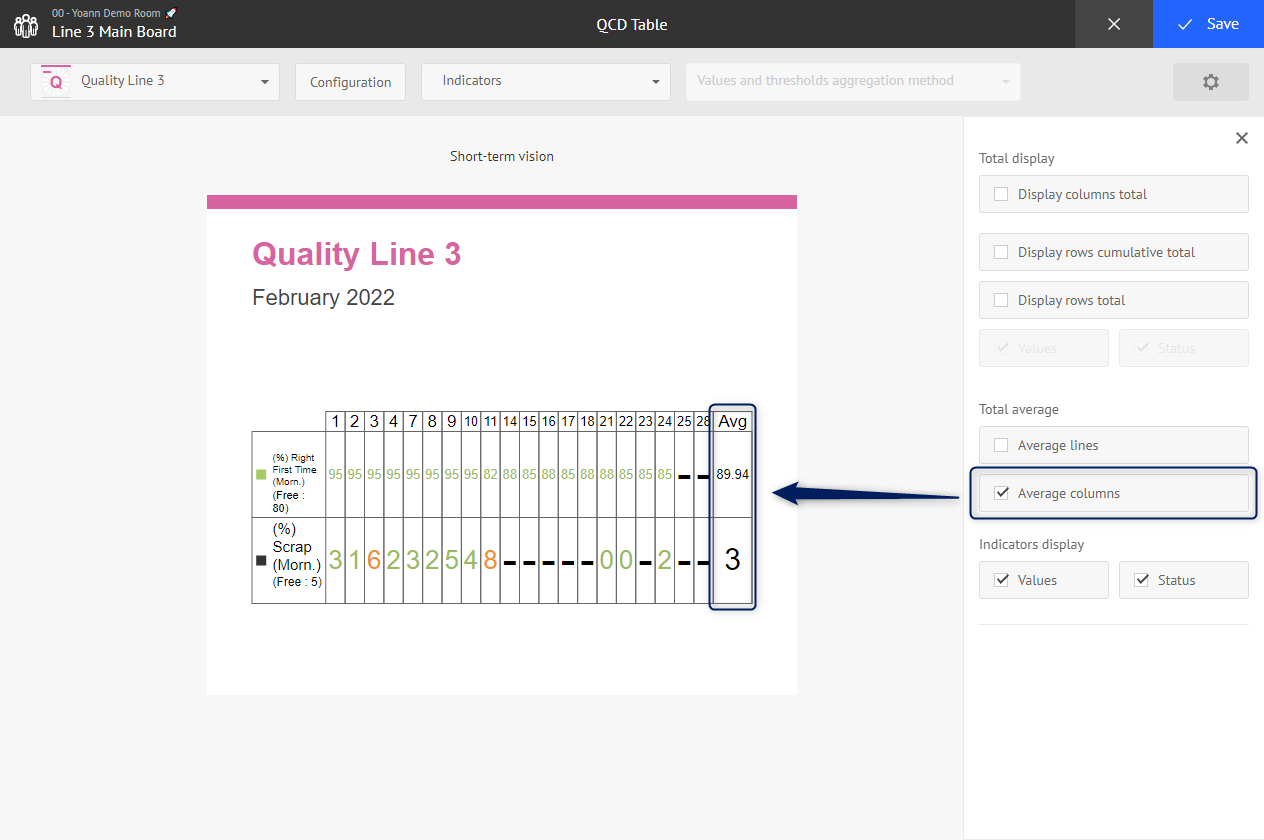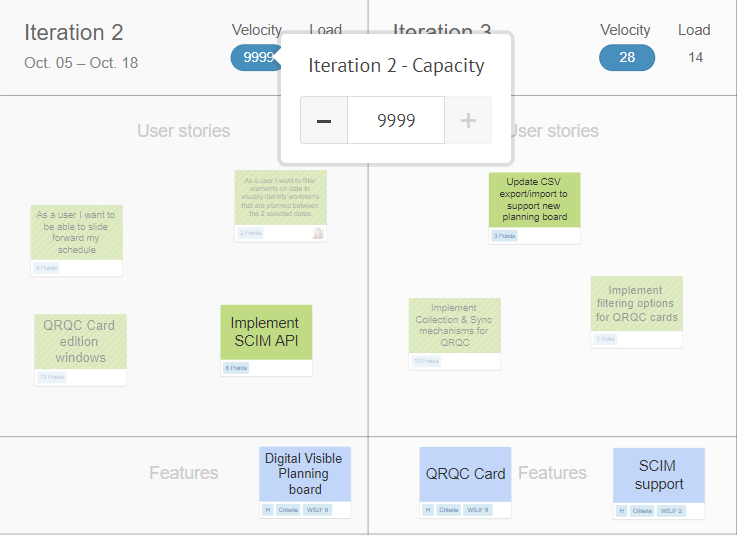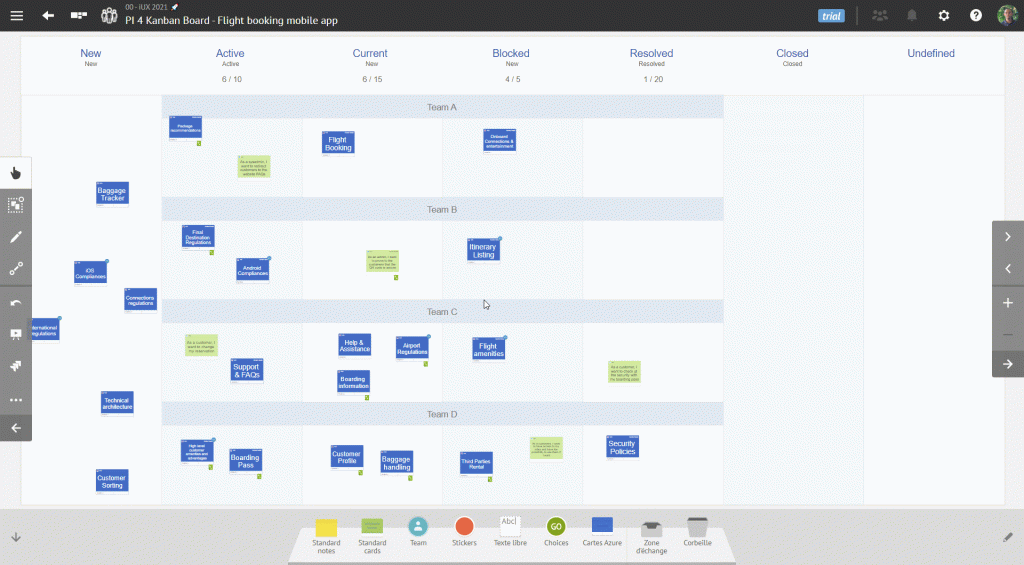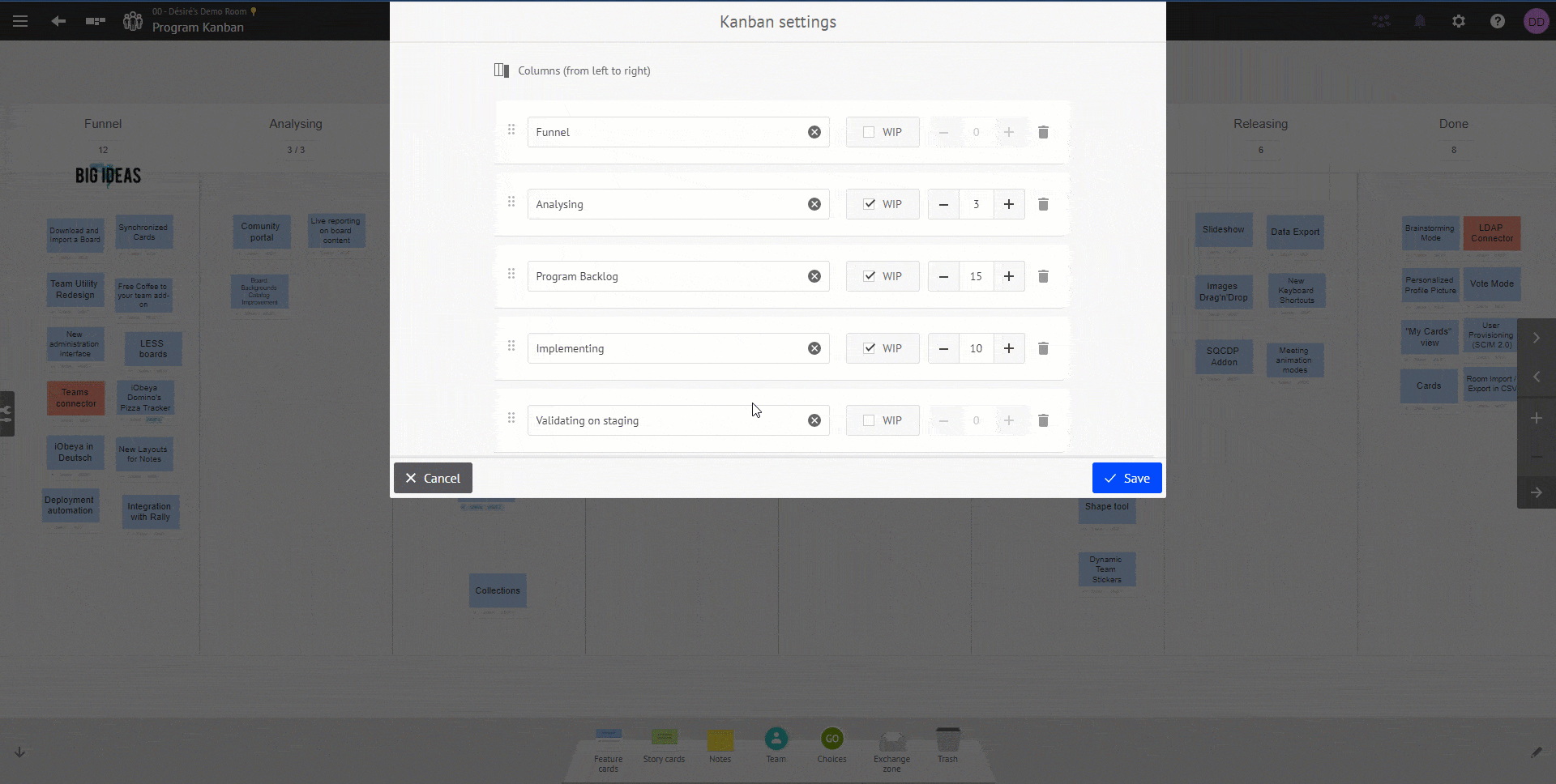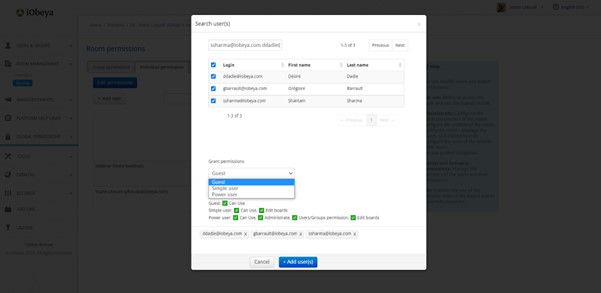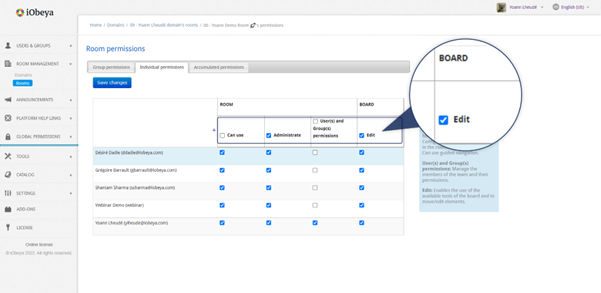What’s new in iObeya 4.12 – On-premises Version?
This on-prem version combines the new features and bug fixes that were already available for iObeya Cloud versions 4.9, 4.10, 4.11 and 4.12. However, some additional improvements or bug fixes may have been added to the list to make this version certified for on-prem deployments.
General features
iObeya in Dutch 🌷
A unified documentation
Over the years, the iObeya add-ons that were initially used by a few early adopters have been massively embraced. Now most users are combining features from our various add-ons on a daily basis to unleash the power of Visual Management.
To adapt to this new trend, we have reorganized the content for both User Guide and Platform Admin Guide to merge the add-ons documentation with the standard iObeya documentation. Don’t be surprised if you only find one entry in the Help menu from your iObeya room: this will eventually lead you to the same sections of the documentation that used to be listed there.
You can now switch easily from one topic to another while discovering new features and capabilities offered by the iObeya platform. You will also enjoy having a single search field across all our documentation to find information and answers to your questions.
This is the first of a series of changes regarding product packaging to improve new user onboarding and accelerate time-to-value with iObeya.
Let’s create customized board backgrounds!
2023 Calendar added to the iObeya catalog
Rotate board elements
Self-service room management
Room administrators can rename their room
Lean enterprise & manufacturing
QCD add-on (Enterprise plan)
This is an add-on that need to be installed and activated on your iObeya platform. If you can’t find it, you need to request to your platform administrator to install this add-on.
Creation of an option on/off for escalated actions via the action table mode 3 "All rooms"
Creation of an option on/off for escalated actions via the action table mode 3 "All rooms"
Responses to escalated actions in action tables mode 3 "All rooms"
Keep indicators list when switching between global consolidation operators (Sum, Avg, Min, Max)
Default colors of QCD letters have been changed
Search room by name when configuring the QCD escalation
Create and integrate QCD actions on any boards
Ability to escalate action even if no letter is assigned
Empty zone on planning boards
This functionality is available for both new and existing planning boards. Therefore, it can be used for multiple usages such as:
Add a backlog area to store activities that need to be scheduled
Add a performance management zone to display KPIs helping the team monitor project’s health
Add a board preview and visualize any other information that can support your decision processes
and much more!
Display the average value for each indicator on the QCD Table
Agile@Scale
These are add-ons that need to be installed and activated on your iObeya platform. If you can’t find them, you need to request to your platform administrator to install the Agile add-on, Jira connector and/or the Azure DevOps connector.
Supporting up to 9999 story points of capacity in Agile boards (Agile, AzureDevOps & Jira)
Better management of classification nodes: area and iteration paths
To see more about the search criteria for Area and Iteration Paths, please check the documentation available here.
The Azure DevOps Kanban table
This Kanban board will allow you to connect your iObeya boards to your Azure DevOps flows of work. In fact, by moving your Azure cards from one column or row to another, iObeya will automatically change the corresponding values in Azure DevOps, and vice-versa. While setting your Kanban table, you will also be able to:
Select and reorder the steps of the workflow you want to display in your Kanban table
Display the swimlanes to visualize different categories of work as rows on the board
Display the Work-in-Progress (WIP) limits configured in Azure and, that way, visualize the WIP for each step of your workflow
Ability to rename SAFe Team Boards
A predefined order in the “configure links display” tab for Jira and Azure DevOps connectors
Modify the columns of an existing Kanban board
Platform Administration
Easier room permission management
Performance and Scalability
We continuously strive to improve the performance and scalability of the iObeya platform. Below is a list of product areas and features where you can experience better performance.
Optimization of /getactionslistfilter service endpoint response time which is used to filter different types of actions coming from a letter, associated with a board/room, or actions escalated for faster loading of QCD action plans
Optimization of/getactionletter service endpoint response time for faster loading of QCD action edition interface and QCD action plans
The QCD action plan with many actions opens much faster
Saving QCD escalation settings in the room parameters
Displaying QCD escalation notification when entering in a room took a significant amount of time, this has been improved, but also now notifications can be activated or deactivated by you manually
The time to migrate and to bootstrap iObeya to a new version has been reduced