Disclaimer 📢
The version 4.31 is a Cloud version. Therefore, the improvements and new features described below are only available for Cloud customers yet.
Of course, they will be available in the next certified version of iObeya for on-premise installations.
Stay tuned!
We’re thrilled to introduce the early-access phase of the iObeya Services Hub, a new platform designed to offer a suite of services and utilities enhancing your iObeya experience.
As part of the version 4.31 rollout, a select group of Cloud customers will gain access to this platform, providing a sneak peek into the future of iObeya’s capabilities.
Accessible via a new button located in the top bar next to your profile button, the iObeya Services Hub will allow you to access the first services available: the Slideshow utility and Excel to QCD.
The slideshow is perfect for displaying information between meetings on the shop floor, providing a consistent information radiator for teams. Unlike the existing room-specific slideshow, the new Slideshow utility lets you combine boards from different rooms, retains configuration based on the web browser, and offers extended session durations.
The Excel to QCD service allows you to import data from Excel or CSV files, for instance, to populate the performance indicators of the QCD Letters.
The access to the iObeya Services Hub feature will be gradually activated in the upcoming roll-out on all Cloud platforms. Additionally, we’re eager to hear from you about specific services you’d like to have to support use cases that require interoperability with iObeya.
Recently we discovered that the user interface language detection worked so efficiently in iObeya that users rarely set their preferred language in their profile settings, leading to inconsistencies in the language used for emails, in-app onboarding, and other channels.
To address this, we’ve updated the preferred language detection algorithm to automatically set the user’s preferred language in their profile based on your browser settings. By enhancing the preferred language detection, we’re reinforcing our commitment to providing a localized experience for all users.
Users can expect seamless language consistency, improving overall usability and engagement across various touchpoints, including in-app interfaces, email notifications, and the iObeya Services Hub.
With these improvements, we’re not only streamlining the user experience but also fostering a sense of inclusivity and accessibility.
With version 4.31, we have introduced several enhancements focused on improving the user experience with our Daily Capacity Management (DCM) module.
We have introduced a change in how you can create your DCM tasks on a board. From the tool dock, you can now drag and drop the DCM task icon onto the exact area on the board where you want to add a new task, and then choose the task from the catalog.
We have conserved the original behavior of clicking on the DCM task in the tool dock allowing you adding multiple tasks on the DCM board.
Following the pause feature introduced in version 4.26, we’ve implemented in the latest version of iObeya automatic resizing of DCM tasks when they are paused. This provides a real-time visual indicator of the state of your tasks, ensuring clarity and coherence on your DCM board.
This behavior has also been implemented for DCM tasks that are started and then sent to the backlog.
Previously, when a DCM task’s size exceeded the date range on a DCM board in “Design Board” mode, after switching the board to “Active Mode,” the task would automatically shift left, causing a pile-up of tasks. This had to be manually corrected, which was a tedious operation that could lead to inconsistencies with your DCM KPIs.
Now, any part of a task that exceeds the date range will automatically move into the backlog while keeping the information of the original task. This improvement ensures you have all necessary information at hand, such as the name and remaining time for completion, allowing for easier task management and planning.
We’ve added new customizable fields in DCM Utilities, allowing you to add extra information to your DCM tasks. These fields can be configured via the “Context” tab in the DCM utility configuration available in your room settings.
Once configured, you can edit DCM tasks that will be available in the catalog and individually set up which extra fields you want to add for each type of task.
Once set, these fields appear in the task editor, providing text boxes for entering the corresponding value. Please be advised that these extra fields will be available only for new tasks added to your boards and not for existing DCM tasks.
These fields are visible when you export your KPIs in CSV format and can be used to categorize and refine the analysis of your DCM tasks. Inversely, you can also import your pre-configured tasks in CSV format, predefining these extra fields so they appear automatically in your DCM tasks and are ready for use.
To learn more about what changed in iObeya 4.31, read the detailed Release notes to get the full list of changes and bug fixes included in this new version.
© iObeya 2014-2025 All rights Reserved
Your guide to Manufacturing, Operational Excellence, Continuous Improvement
& much more.
Sign up now for our must-attend annual event... with exclusive new features in store!