Disclaimer 📢
The version 4.24 is a Cloud version. Therefore, the improvements and new features described below are only available for Cloud customers yet.
Of course, they will be available in the next certified version of iObeya for on-premise installations scheduled for Q2 2024.
Stay tuned!
In our ongoing commitment to ensure your online security, we have enhanced password protection by implementing a new highly secure and robust encryption algorithm. This update ensures that your login credentials are stored with the highest level of protection, giving you peace of mind when sharing information while using iObeya.
Please note that this change only applies to local iObeya accounts. Users who log in through single sign-on (SSO) with their corporate accounts are not affected, as their passwords are not managed by iObeya.
To fully benefit from this enhanced security, we encourage users with local iObeya accounts to proactively change their passwords in the coming days. While your current password remains secure, renewing it will migrate it to a stronger encryption algorithm with increased resilience against potential threats.
Although this step is currently optional, we strongly encourage you to make this change promptly. In a future iObeya version, we will require password changes upon login to enhance the security of local accounts that have not been migrated.
In iObeya Version 4.24, we’ve made a significant upgrade in how board screenshots are handled. We noticed that waiting times for updated screenshots could be frustratingly long. Previously, the time it took to update screenshots could vary widely, from minutes to even hours, based on board complexity and platform activity.
Our goal is clear: to provide you with an average waiting time of just 5 minutes for generating screenshots. Through meticulous optimizations, we have achieved remarkable efficiency gains of up to 90% in the time taken to generate screenshots for some QCD boards for instance.
Not stopping there, we have implemented a new innovative queue management strategy to manage board screenshots. This approach intelligently prioritizes faster boards, ensuring they are processed swiftly. Simultaneously, boards that require more time due to complexity are managed separately, allowing parallel processing without bottlenecks.
Thanks to our upgraded board screenshot strategy, using board previews for creating dashboards just got more efficient. Now, board previews update within minutes, offering clear visibility into shared data across different boards and rooms. If you found it cumbersome before, it’s definitely worth another shot now!
These enhancements make sure your visual workspace is always up-to-date, providing you a real-time hub for your team’s success.
Reminder ☝
These are add-ons that need to be installed and activated on your iObeya platform. If you can’t find them, you need to request to your platform administrator to activate QCD.
The law of Pareto says that 80% of issues stem from 20% of causes. Addressing this critical 20% can yield significant improvements in problem-solving and overall performance.
In the realm of performance management with QCD, our users utilize QCD cards to record problems and characterize them with various details, such as categorization, priority, criticality level, reporter and ownership identity for resolution.
Given the multitude of actions generated daily, prioritization becomes key. Users need to identify the 20% of actions that will address 80% of the problems effectively. Imagine instigating this prioritization process at the ground level—production lines on a shop floor, safety managers, shopfloor managers, and upper management actively engaging with and prioritizing issues within their Obeyas.
To create such a dynamic and to give our users the ability to achieve the aforementioned results, with iObeya 4.24 we have introduced a new QCD tool called “Pareto chart”. This tool is available in the iObeya QCD tool catalogue from where you can add it to your QCD boards tool dock. For starters, this chart is directly linked to all the QCD actions of the board where it is added, whether escalated, linked with/without a letter or just present as a QCD card on the board.
You will be able to configure the Pareto chart X-axis with different criteria, which are the same as the ones available in QCD action plan filters. For further analysis, you can break down the bars into stacked bars via a 2nd parameter giving you the ability to refine your Pareto analysis more!
This approach fosters local problem-solving initiatives and allows teams to make informed decisions during their daily routines, boosting efficiency and collaboration.
This is just the first step in a series of improvements that we will be making to this essential tool of performance management in the coming versions. For example, we are already working hard adding the ability to use Pareto across multiple boards in the same room, and we are looking forward to suggestions from you on how we can improve Pareto respond to your QCD usage!
Reminder ☝
These are add-ons that need to be installed and activated on your iObeya platform. If you can’t find them, you need to request to your platform administrator to activate the Jira connector.
The Jira Favorite Filters are the most frequently used option in the Jira bulk import interface to query and import data from Jira. That’s why we’ve moved the list of favorite filters to a dedicated menu accessible directly from the main Jira import interface.
Through this new menu, you can now save a search made in iObeya as a reusable favorite filter in both iObeya and Jira!
You can also now confirm a text search, or a JQL query by pressing the Enter ⏎ key on your keyboard.
We want to provide you with a simple and transparent way to view all the applications connected to your iObeya account, such as SharePoint, Jira, or Azure DevOps.
To do this, simply click on your profile icon and navigate directly to the dedicated page Manage connected apps.
On this page you will have the ability to review the complete list of connected applications, along with the names of associated access tokens.
Access tokens are secure keys that ensure unique authentication to external applications by obtaining your permission to access your data. Each token is generated when you first connect to an external application and consent to sharing your access with your iObeya account.
This page also allows you to revoke access to an external application by deleting the corresponding token at any time. You can then reconnect to the external application by re-establishing the connection within your instance.
We have designed this feature with the goal of providing you with complete control over the applications connected to your account while ensuring security and ease of use.
We continue our efforts to offer new capabilities enabling easier integration of the iObeya platform with your information system. Alongside the roll-out of iObeya version 4.24, we’ve enriched our APIs with the following new features:
To learn more about what changed in iObeya 4.24, read the detailed Release notes to get the full list of changes and bug fixes included in this new version.
© iObeya 2014-2025 All rights Reserved
Your guide to Manufacturing, Operational Excellence, Continuous Improvement
& much more.
Sign up now for our must-attend annual event... with exclusive new features in store!